You can also share other wireless internet connection like Wi-Tribe, Qubee, Wateen, by following these simple steps.
How to Share PTCL EVO Connection between two computers.
ICS "Internet Connection Sharing" is a builtin Windows feature and will enable to configure a PC as a network gateway. You will need a network switch in order to share with more than one PC.
You will need two network connections on your computer: one for the Internet (PTCL EVO) and one for your internal network (LAN).
How to Share PTCL EVO Connection Over a LAN
To Share PTCL's EVO Internet connection follow these steps:
1. Simple Methood
Computer A:
| WIN 7 |
Use these settings (Computer A)
IP Address: 192.168.0.1
Subnet Mask: 255.255.255.0
Computer B / C / D:
Connect these computers to the Switch, use "auto configure" LAN properties on these computers. or you can use your own settings:
IP Address: 192.168.0.2
Subnet Mask: 255.255.255.0
Computer X
IP Address: 192.168.0.X
Subnet Mask: 255.255.255.0
2. Alternate Methood: (Standard)
By following these steps you can share any internet connection to your LAN, including (GPRS / EDGE, wi-tribe, wateen, Qubee and etc...)
Start the Network wizard. You can accomplish this by going to Start > Programs > Accessories > Communications > Network Setup Wizard. The alternative method to starting the wizard is to open the Control Panel and open Network Connections.
Click on Set up a home or small office network in Network Connections.

click Next

click Next

Choose 'This computer connects directly to the Internet. The other computers on my network connect to the internet through this computer.' and click Next.

Choose your Internet connection from the list and click Next

Enter a Computer Description and click Next

Enter your workgroup name and click Next

Click Next to setup your connection.
You can also setup Internet Connection Sharing by right-clicking on your Internet connection and choosing Properties. Click on the Advanced tab and check the All other network users to connect…through this computer's internet connection checkbox and click OK
In order to use this shared internet connection on other computers, you will need to configure those Computers.

click Next

click Next

Choose "This computer connects to the internet through another computer on my network or a residental gateway' and click Next
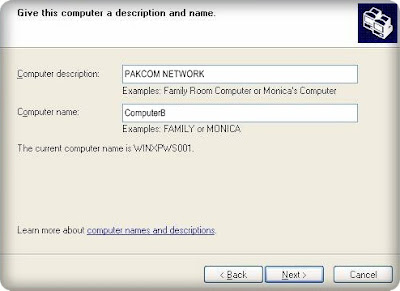
Describe your computer and click Next

Enter the name of your network. Click Next
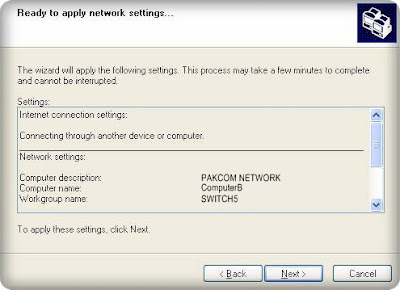
The wizard will complete, click Finish and Enjoy.
Internet Connection Sharing is inflexible in many regards, not allowing you to change its initial static IP address or those in the range that it assigns to client computers. It assigns your LAN connection an IP of 192.168.0.1 and then other clients on your network receive 192.168.0.x addresses.
Related:
Download drivers for PTCL EVO 3G 3.1 & Nitro 3G 9.3
how to connect Ufone Futura EVO Modem to PC / Laptop




1 comment:
Hi!
I am so so much thankful to you for such a great information. As I was trying to share internet between two computers using EVO. But today When I read your article, I follow your instructions and successfully shared my internet connection.
May Allah Almighty bless you for such a nice information.....
Thank you so much once again
Post a Comment